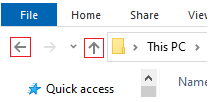¶ Warning : Game File Corruption
One or more of the game file(s) have been corrupted, the game cannot run without functional files.
The file(s) can become corrupt during download or if the game crashes.Depending on your scenario follow either step A or B - to figure out which file(s) got corrupted.
A: Launcher Log (check this first if you are starting the game for the first time)
B: Game Log (check this first if you have started the game without issues previously)
You can seek further technical help at https://discord.gg/burning-sea.
A:
¶ Launcher Log
For first time installation or first time starting the game - check this first
The launcher log may list the file(s)
- right-click the game shortcut on your desktop and select 'open file location'
- double-click the folder 'logs' (Alternative way)
- double-click the newest log (the one with the highest number in its name)
- press Ctrl + F on your keyboard
- search for
[ERR]The entire line could look something like:
[ERR] The downloader generated multiple exceptions while waiting for pending tasks to complete
All retries have been tried for https://cdn.visiononlinegames.com/potbs/launcher/Builds/2.1x.xx/piggs/roomHauntedFort.pig
- take note of the .pig name(s) - in this example
roomHauntedFort.pig- close the log file
- in the top left corner of the File Explorer window - click either the left-arrow or up-arrow icon
- double-click the folder
piggs- locate the .pig file(s) you found the name(s) of in the log
- delete the file(s)
- in the top left corner of the File Explorer window - click either the left-arrow or up-arrow icon
- double-click on the file PiratesLauncher / PiratesLauncher.exe
The Pirates Launcher will download a new copy of the removed .pig file(s).
Once the download is done - press 'Play Now'.If the error is still showing, check the new launcher log.
Move on to B: Game Log
You can seek further technical help at https://discord.gg/burning-sea.
B:
¶ Game Log
If you already downloaded and played the game - the game files can get corrupted from a game crash.
The game logs should show some details.
- press Windows key + r
- input
explorer- press enter
- double-click the folder
Documents- double-click the folder
Pirates of the Burnings SeaorPirates of the Burning Sea (Legacy)- double-click the folder
log(Alternative way)- double-click the newest log file
- press Ctrl + F on your keyboard
- search for
ERROR PigorWARNING PigThe entire line could look something like
DAY MONTH XX HH:MM:SS YEAR ERROR Pig: Unable to read data\World\Rooms\textures\OS_LM_DY_Venezualan_Grass.dds from pig fileor
DAY MONTH XX HH:MM:SS YEAR ERROR Pig: Could not read 'XXXXXX' from file 0 in X:\FOLDER-NAME\FOLDER-NAME\FOLDER-NAME\piggs\wrt_g.pigor
DAY MONTH XX HH:MM:SS YEAR WARNING Pig: Failed to load pig file wrt_g.pig
if a .pig filename is mentioned - that is the file you need to remove from the
PIGGSfolderif onyl a .dds name is shown - take note of the asset (.dds) name(s) - in this example
OS_LM_DY_Venezualan_Grass.ddsInput that name here and follow the instructions on the page.
In short the page tells you which file(.pig) the asset(.dds) belongs to, you should remove that .pig file and run the Pirates Launcher or manually download and place the .pig file - using the download link provided by the page.
If the error is still showing, check the new game log.
You can seek further technical help at https://discord.gg/burning-sea.
Alternative way:
¶ Find Launcher Logs
- Press Windows Key + R on your keyboard
- in the Run/Open window which opened - input:
EITHER
- For Antigua or Roberts (Version 2.17.x) copy&paste:
"%ProgramFiles(x86)%\Vision Online Games\Pirates of the Burning Sea\Logs"
OBS! copy&paste including the quotes. This is the default path - it will not work if you changed the path.OR
- For Legacy (Version 2.10.x) copy&paste:
"%ProgramFiles(x86)%\Vision Online Games\Pirates of the Burning Sea (Legacy)\Logs"
OBS! copy&paste including the quotes. This is the default path - it will not work if you changed the path.THEN
- press enter
¶ Find Game Logs
- Press Windows Key + R on your keyboard.
- in the Run/Open window which opened - input:
EITHER
- For Antigua or Roberts (Version 2.17.x) copy&paste:
"%userprofile%\documents\Pirates of the Burning Sea\log"
OBS! copy&paste including the quotes.OR
- For Legacy (Version 2.10.x) copy&paste:
"%userprofile%\documents\Pirates of the Burning Sea (Legacy)\log"
OBS! copy&paste including the quotes.press enter